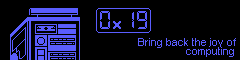Further expanding the FAMP stack, today I’ll be replacing WordPress with Drupal. Drupal is a CMS that’s more advanced but less painful than WordPress.
Although you can configure apache to run multiple websites on a single server using vhosts, I’ll be keeping it simple and won’t be using vhosts.
Satisfying Dependencies
$ pkg remove php74
Now we will proceed with installing php73 and some of it’s libraries.
# install deps $ pkg install php73 php73-mysqli php73-xml php73-hash php73-gd php73-curl php73-tokenizer php73-zlib php73-zip php73-json php73-dom php73-exif php73-fileinfo php73-mbstring php73-openssl php73-pecl-imagick php73-filter php73-iconv php73-ctype php73-intl php73-phar php73-composer php73-pdo php73-session php73-opcache php73-xmlwriter php73-xmlreader php73-simplexml php73-posix php73-sqlite3 php73-pdo_sqlite php73-extensions php73-pdo_mysql drush-php73 # create php.ini $ cp /usr/local/etc/php.ini-production /usr/local/etc/php.ini # restart everything $ service php-fpm restart $ service apache24 restart
Editing Apache configs
Open your apache config in an editor
$ vim /usr/local/etc/apache24/httpd.conf
Uncomment (ie remove the leading #) from the lines that look like the following
#LoadModule mime_magic_module libexec/apache24/mod_mime_magic.so
Add a line within the mime_module config block
<IfModule mime_module> <!-- . . . many other lines . . . --> AddType application/x-httpd-php .php </IfModule>
Database Time
First, we open a shell in mariadb:
$ mysql -u root
Now we add a user, a database, grant privileges, then reload the whole thing. Remember these values. You’ll need them later.
CREATE DATABASE drupal; CREATE USER 'drupal'@'localhost' IDENTIFIED BY 'yourpassword'; GRANT ALL PRIVILEGES ON drupal.* TO 'drupal'@'localhost'; FLUSH PRIVILEGES; EXIT;
Use Composer to Install Drupal
Composer is a dependency manager for PHP. Composer makes it extremely easy to install, update, add modules, and change your themes.
# cd to your document root $ cd /usr/local/www/apache24/data # use composer to download all the stuff Drupal needs $ composer create-project drupal/recommended-project ./ # go get a cup of coffee, this might take a few minutes # have your coffee? Now we create some files $ cd ./web/site/downloads/ $ cp ./default.settings.php ./settings.php $ mkdir -p files $ chmod a+w ./files ./settings.php
Configure Drupal With It’s Web GUI
Point your web browser to your server. If you followed my directions exactly, you’ll need to go to http://your-server-ip/web/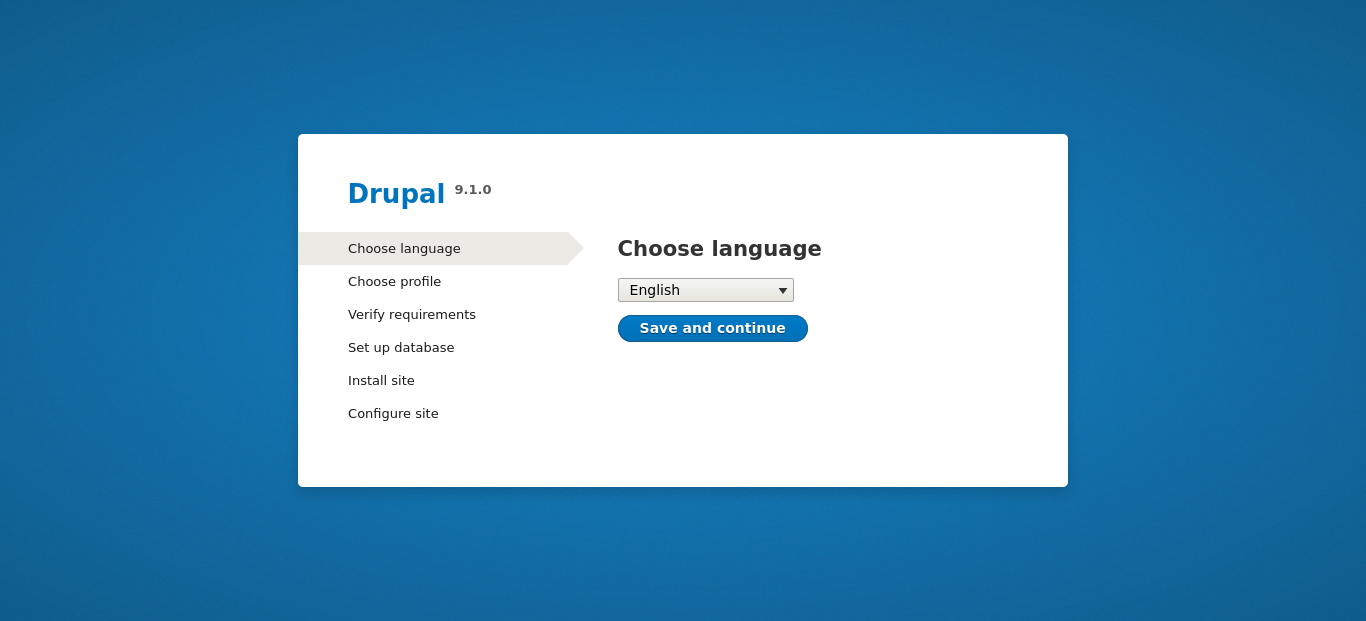
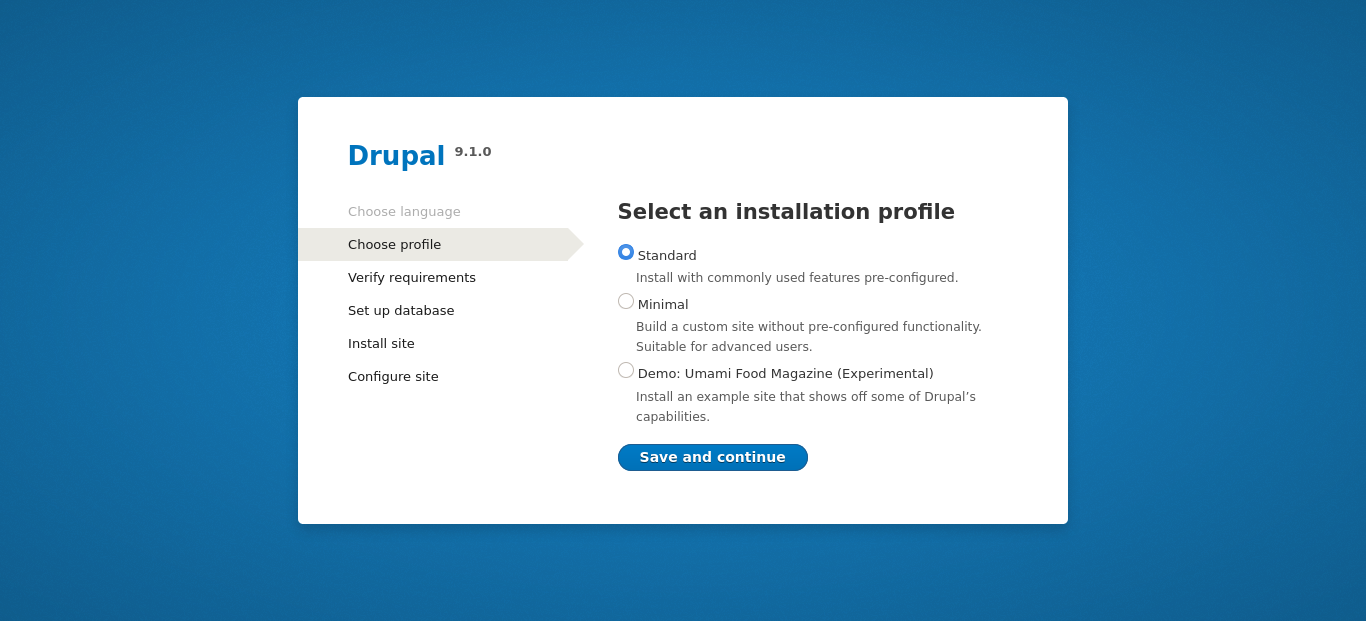
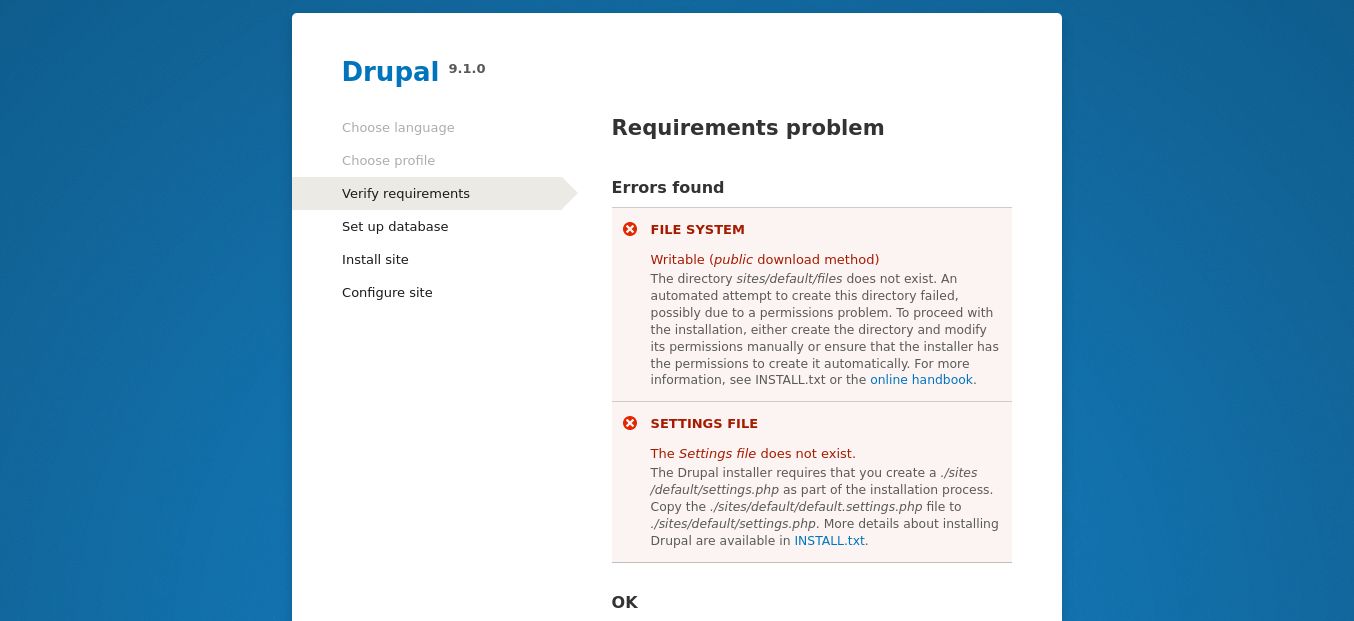
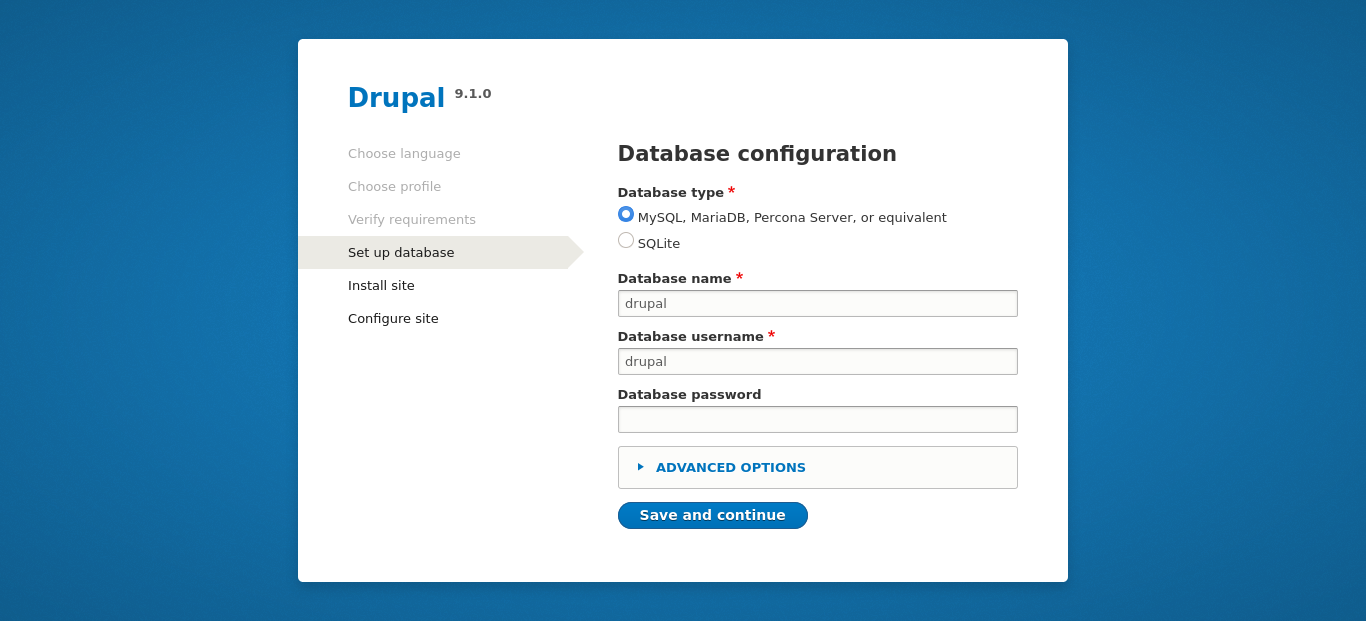
If everything goes well, Drupal will begin installing itself. This part might take a while so feel free to go refill your coffee cup.
If this step errors out, you might need to nuke your database and start over. Re-create your database, open FireFox, and work through the web GUI again. Drupal is friendly and won’t overwrite a database that already contains Drupal content.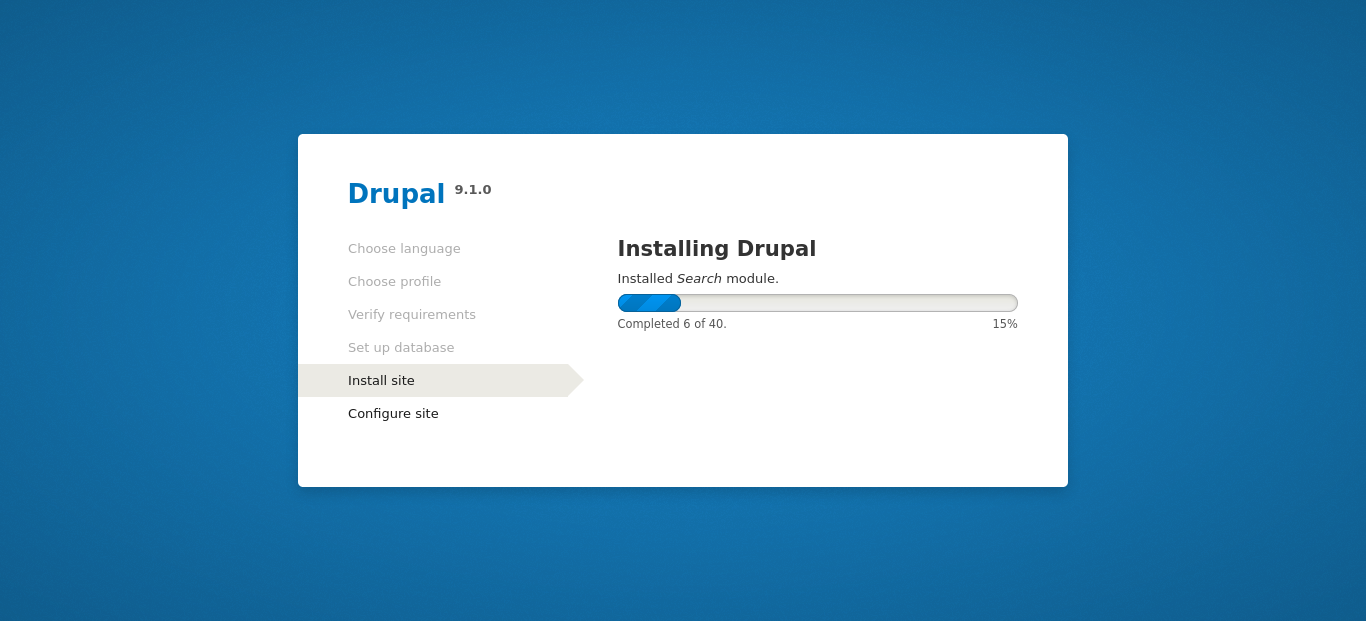
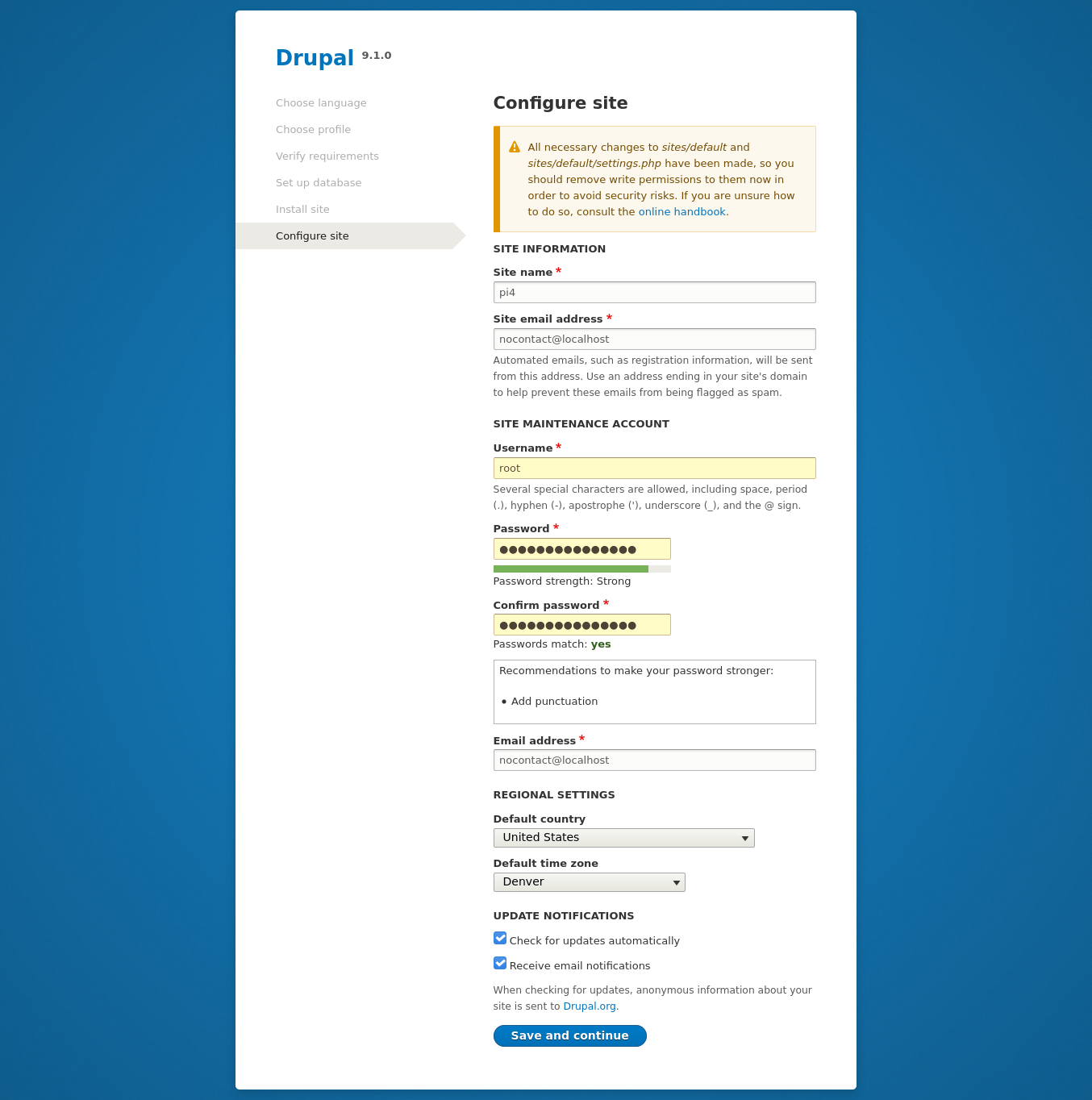
Final Configuration Steps
Before we’re ready to go, we need to ssh back into our server and modify DAC for settings.php.
$ cd /usr/local/www/apache24/data/web/sites/default $ chmod o-w ./settings.php
Be sure to check http://your-server-ip/web/admin/reports/status for additional errors and warnings. Drupal will tell you what’s wrong with it and provide you with links documentation on possible solutions. Like during the installation process, troubleshoot each step and refresh the page until the errors are resolved.
Installing Themes and Modules
When searching for themes and modules, it’s important to select one that’s actively maintained, actively developed, works with your version of drupal, and has security advisory coverage. Visit Drupal’s download page to find themes and modules. See Drupal’s docs on installing themes and modules if you need more help.
If composer gets killed it means you need more memory. I had to add a swapfile to sucessfully run “composer require drupal/bootstrap”. See Section 11.12 of the FreeBSD handbook if you don’t know how to add swap space.
$ cd /usr/local/www/apache24/data/ # download your theme $ composer require drupal/bootstrap
I like to use Drush to manage themes and modules. Drush is a command line tool that makes Drupal scripting and management easier . . . But this isn’t the only way to do it. You can enable/disable modules and themes using the web GUI too.
# list modules and themes $ drush pm-list # enable your theme $ drush pm-enable bootstrap # set it as the default theme $ drush config-set system.theme default bootstrapAnd here is our new theme in action:
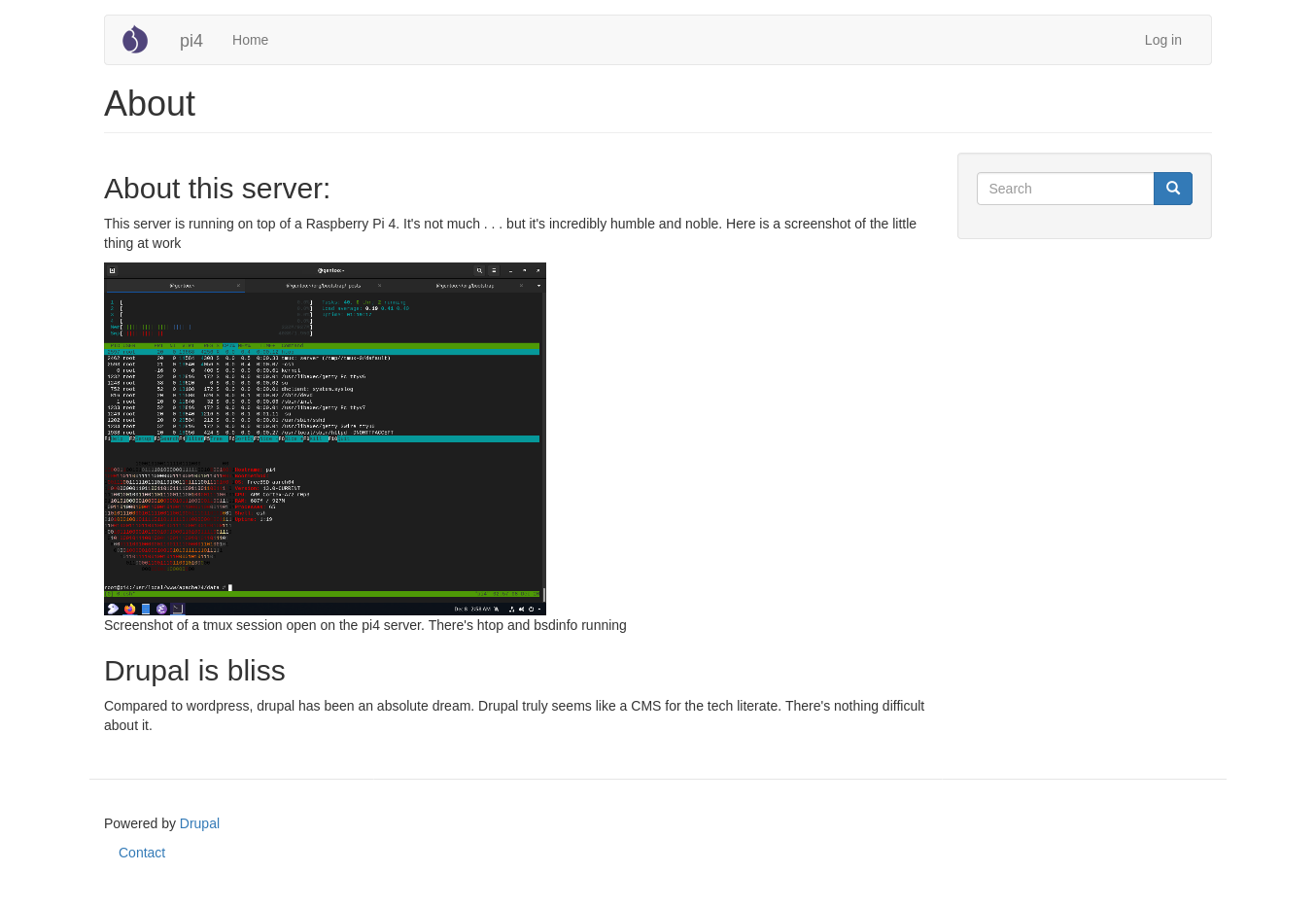
Conclusion
Drupal has been an absolute dream compared to WordPress. Although Drupal isn’t nearly as “average user friendly” as WordPress, the ease of setup makes up for it. Drupal’s “self-diagnosis” feature is incredibly useful as well because it directs users directly to a solution. But, as with the WordPress article, I’m still sticking with Jekyll. If I ever require a more copious CMS I’ll surely choose Drupal over WordPress. Next on the list? Maybe Nextcloud while the FAMP stack is still running. I also intend to try Ghost, a CMS built with NodeJS . . . but until then I want to try out more software that can sit on top of FAMP.
 Monero:
Monero:  Bitcoin:
Bitcoin:  http://ilsstfnqt4vpykd2bqc7ntxf2tqupqzi6d5zmk767qtingw2vp2hawyd.onion:8080
http://ilsstfnqt4vpykd2bqc7ntxf2tqupqzi6d5zmk767qtingw2vp2hawyd.onion:8080 http://xzh77mcyknkkghfqpwgzosukbshxq3nwwe2cg3dtla7oqoaqknia.b32.i2p:9090
http://xzh77mcyknkkghfqpwgzosukbshxq3nwwe2cg3dtla7oqoaqknia.b32.i2p:9090  |
|