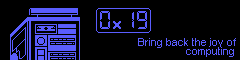The Year of the FreeBSD Desktop
Getting an installer
Choose the correct arch for your system. amd64 is probably the one you want if you know nothing about computer architectures.
you will have a lot of options:
- *-bootonly.iso is a netinstall image that is for burning to a CD
- *-disc1.iso is a supplementary CD image for *-bootonly.iso
- *-dvd1.iso is a complete DVD image with extra packages
- *-memstick.img is a complete image for burning to a USB stick
- *-mini-memstick.img is a netinstall image for burning to a USB stick
I typically download and use one of the compressed memstick images. The mini image is fine but you probably want the regular memstick image if this is the first time you’ve ever installed FreeBSD. It alleviates some of the stress that comes with installing wireless drivers.
To burn a memstick image, use the disk destroyer program:
root@fbsd# xunz FreeBSD-13.1-RELEASE-amd64-memestick.img.xz
root@fbsd# sudo dd if=./FreeBSD-13.1-RELEASE-amd64-memestick.img of=/dev/sdx status=progress
root@fbsd# sudo eject /dev/sdx
Initial installation
pre-installation
The standard steps for installing Linux apply:
- disable secure boot
- enable USB booting
- select boot device at startup time
Because this is hardware specific, it’s a homework assignment for the audience.
Installation
FreeBSD has a menu driven installer that walks the user through various steps:
1. set keymap (leave default if you don’t know)
2. set hostname
3. select sets
There are many sets to choose from. New users probably want to install all of them. I typically only install the lib32 set and add the rest later.
4. Partitioning
bsdinstall makes it easy to partition your drives. The Auto(ZFS) option is probably what you want as the default UFS configuration is unjournaled.
In the Auto(ZFS) menu, for a single hard drive installation, you want to stripe one disk. Select your hard drive.
If you want full disk encryption, select the Encrypt Disks option.
You also want to bump up the swap size to ram*1.5 as a general rule (so, for 4g of ram you will set 6g of swap, for 8g or ram you set 12g swap). If you selected Encrypt Disks, you should also select Encrypt Swap
When you are done, proceed with the installation. You will gt a confirmation message asking if you want to destroy the disk(s) you selected. This is your last chance to go back.
If you selected Encrypt Disks, you will be presented with a password prompt. This is the disk encryption password, not any user password.
5. Wait for sets to install
6. Configure root user
After the sets are installed, you will set a root password.
7. Network Config
If your wireless card is supported, all the hard parts are already done for you. If your wireless card is not supported, you might need to plug in an ethernet cable and compile the drivers into the kernel.
Select your card (em* is ethernet, wifi cards are named after their drivers)
If you choose wifi, the installer will scan for networks and give you a menu to select one. If the network is encrypted, you will be presented with a password prompt.
8. Time and date setup
9. Service setup
You will be presented with a menu that enables/disables services on system startup. You probably want all of them except local_unbound.
10. Security config
The next menu enables/disables security features. If nothing else, select disable_sendmail and clear_tmp
11. Add users
Simply add your user. You might want to add him to the wheel group if you plan on using sudo. I set my shell to tcsh but you can always change this later. A
12. Final configuration
You may want to install the handbook or modify any configurations you’ve made so far. This will take some time. When you are done, apply the config and exit.
13. Manual config
Before you reboot the system and exit the installer, you are given a last opportunity to make any manual configurations. This is rarely needed for the average desktop user.
Post installation
What, no GUI?
Update system
Login as root and update the system:
root@fbsd# freebsd-update fetch
root@fbsd# freebsd-update install
root@fbsd# reboot
Installing packages
Before we begin modifying the system, we need a better editor.
The pkg utility is used in a nearly identical way to any Linux package manager. The syntax pkg $verb $object persists. Verbs include install, remove, update, upgrade, search, etc.
Because the only editors installed by default are vi, ed, and ee, let’s install vim.
There are multiple vim flavors, I like vim-tiny.
root@fbsd# pkg bootstrap
root@fbsd# pkg update
root@fbsd# pkg search vim
root@fbsd# pkg install vim-tiny
We probably want sudo (or doas) also:
root@fbsd# pkg install sudo
root@fbsd# visudo
Find the line that says:
# %wheel ALL=(ALL:ALL) ALL
and move the # from the beginning of the line to enable the wheel group to do actions as root.
Bootloader tweaks
We can tweak the bootloader to make the system more desktop-like. Edit /boot/loader.conf
# /boot/loader.conf
# -----------------
[ lots of default stuff ]
# custom stuff
# boot faster
autoboot_delay=2
Refer to loader.conf(5) for more tweaks and /boot/defaults/loader.conf for examples.
init tweaks
We can tweak the init system also. Edit /etc/rc.conf
# /etc/rc.conf
# -----------------
[ lots of default stuff ]
# enable graphics
kld_list="i915kms"
# faster booting
background_dhclient="YES"
See rc.conf(5) and /etc/defaults/rc.conf for more information on what you can do.
Snapshotting a sane fresh installation
At this point, it is wise to take a recursive snapshot of your FreeBSD installation. This provides us with an easy way to roll back to a fresh, known working system configuration.
root@fbsd# zfs snapshot -r zroot@freshinstall
root@fbsd# zfs list - tsnapshot
If the system becomes unrepairable, we can simply rollback instead of reinstalling with a simple command:
root@fbsd# zfs rollback -r zroot@freshinstall
To rollback every dataset, we can use xargs:
root@fbsd# zfs list -t snapshot | grep freshinstall | cut -d ' ' -f 1 | xargs -I % zfs rollback %
Using zfs snapshots before and after making any potentially dangerous configuration changes saves a lot of headache in the long run because zfs is accessible from the recovery shell. Rollback with caution, user data may be lost.
Homework assignment: write a series of cron jobs that automatically takes snapshots (and cleans up the old ones) of user data as a form of last line of defense version control
Graphical user interfaces
Install graphics drivers
This varies depending on your GPU.
root@fbsd# pkg install drm-kmod
After installing this package, you will see a message on how to enable the driver for your specific hardware:
For amdgpu: kld_list="amdgpu"
For Intel: kld_list="i915kms"
For radeonkms: kld_list="radeonkms"
To enable one of these, you will need to add a line to your /etc/rc.conf. The earlier you place this line in the file, the sooner the kmods will load. For intel graphics, for example, you will add the following line:
# /etc/rc.conf
# -----------------
[ lots of other stuff ]
# intel graphics drivers
kld_list="i915kms"
To load the kmod on the fly (for larger resolution vt), run:
root@fbsd# kldload i915kms
You will also need to add your non-root user to the video group.
root@fbsd# pw groupmod video -m $user
Audio
(hopefully) audio will just work. Supported audio interfaces are enumerated in man snd(4) and details on enabling/disabling drivers in /boot/lodaer.conf are also explained.
To manage volume, use the mixer command. For example, setting the mic volume to 50% and the speaker volume to 95%:
user@fbsd% mixer mic 50:50
user@fbsd% mixer vol 95:95
The mixertui command can also be used. This program functions similarly to alsamixer on Linux.
Depending on your hardware, the volume keys on your keyboard might not work. Adding a keybinding to a shell script is the usual solution and should be familiar to anyone who uses a desktop free window manager.
Getting xorg
root@fbsd# pkg install xorg
The twm window manager is included with xorg by default. We can use it for testing our xorg configuration, mouse support, etc before continuing with larger desktop environments. Early troubleshooting always prevents foot shooting. Test early, test often.
root@fbsd# startx
Desktop Environments
Refer to The handbook’s instructions on desktops for instructions on non-suckless (ie suckmore setups). I have tested some of them on FreeBSD. KDE and Xfce are reliable. GNOME is mostly reliable. If you are running a big DE, you might have to modify polkit rules to do things like reboot the system from the GUI. Many larger desktops rely on FreeDesktop.org components. I personally do not like dbus so instead I use the suckless tools.
But, for the sake of completeness, I will install a few for the masses. I installed each one of these independently and sequentially on the same system using zfs snapshots to roll back to a bare bones system without any DE installed.
GNOME
root@fbsd# pkg install gnome
root@fbsd# printf 'proc\t/proc\tprocfs\trw\t0\t0\n' >> /etc/fstab
root@fbsd# sysrc dbus_enable="YES"
root@fbsd# sysrc gdm_enable="YES"
root@fbsd# sysrc gnome_enable="YES"
root@fbsd# reboot
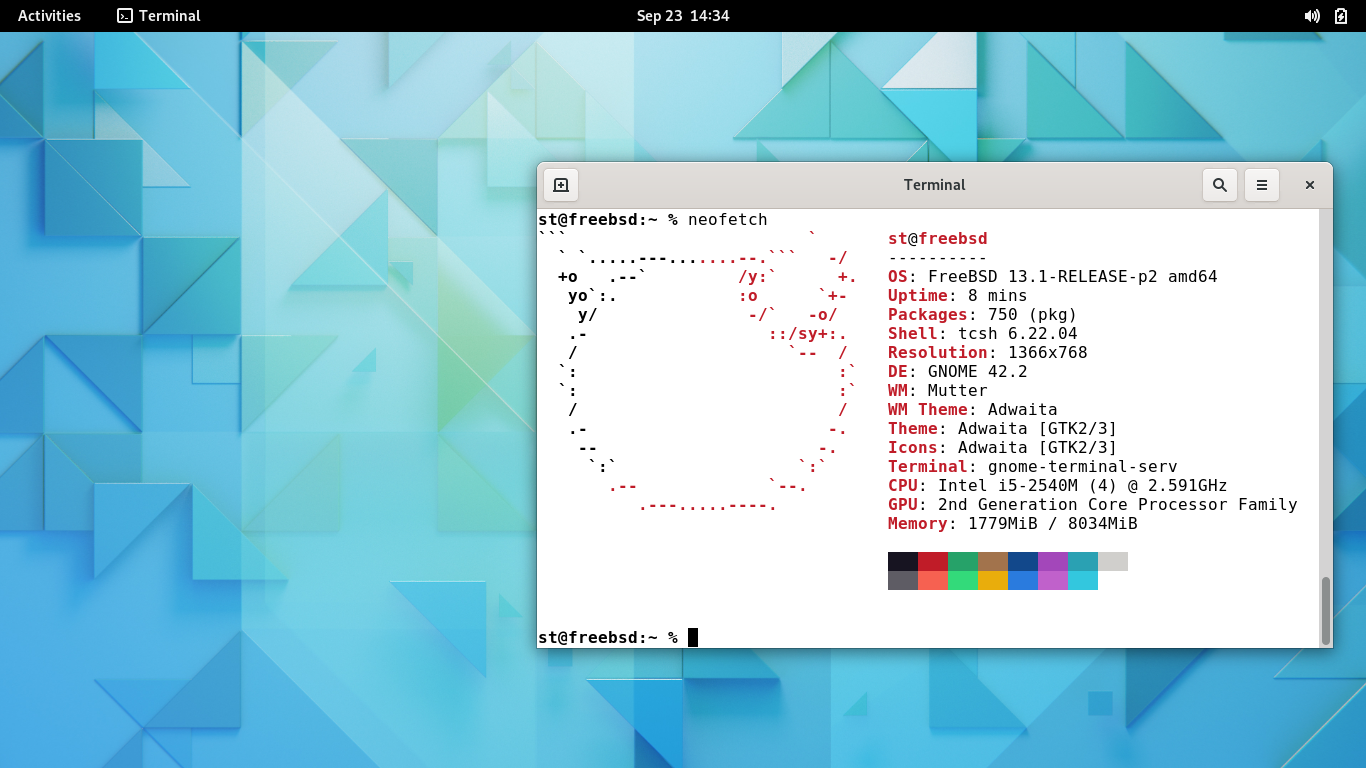
KDE
root@fbsd# pkg install kde5 sddm
root@fbsd# printf 'proc\t/proc\tprocfs\trw\t0\t0\n' >> /etc/fstab
root@fbsd# sysrc dbus_enable="YES"
root@fbsd# sysrc sddm_enable="YES"
root@fbsd# reboot
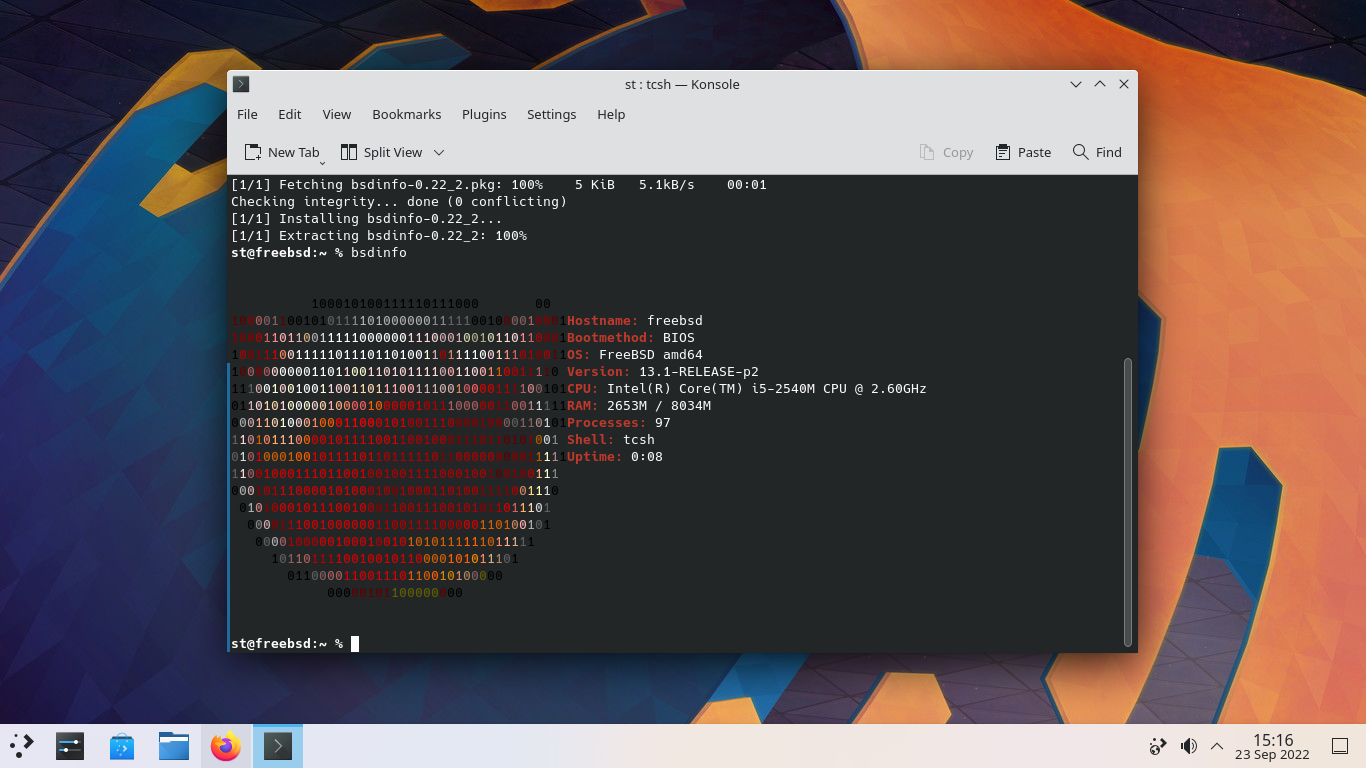
Xfce
root@fbsd# pkg install xfce xfce4-goodies
root@fbsd# sysrc dbus_enable="YES"
Xfce does not provide it’s own login manager, unlike GNOME or KDE. Let’s pick lightdm because it’s small and the graphical toolkit matches Xfce.
root@fbsd# pkg install lightdm-gtk-greeter
root@fbsd# sysrc lightdm_enable="YES"
root@fbsd# reboot
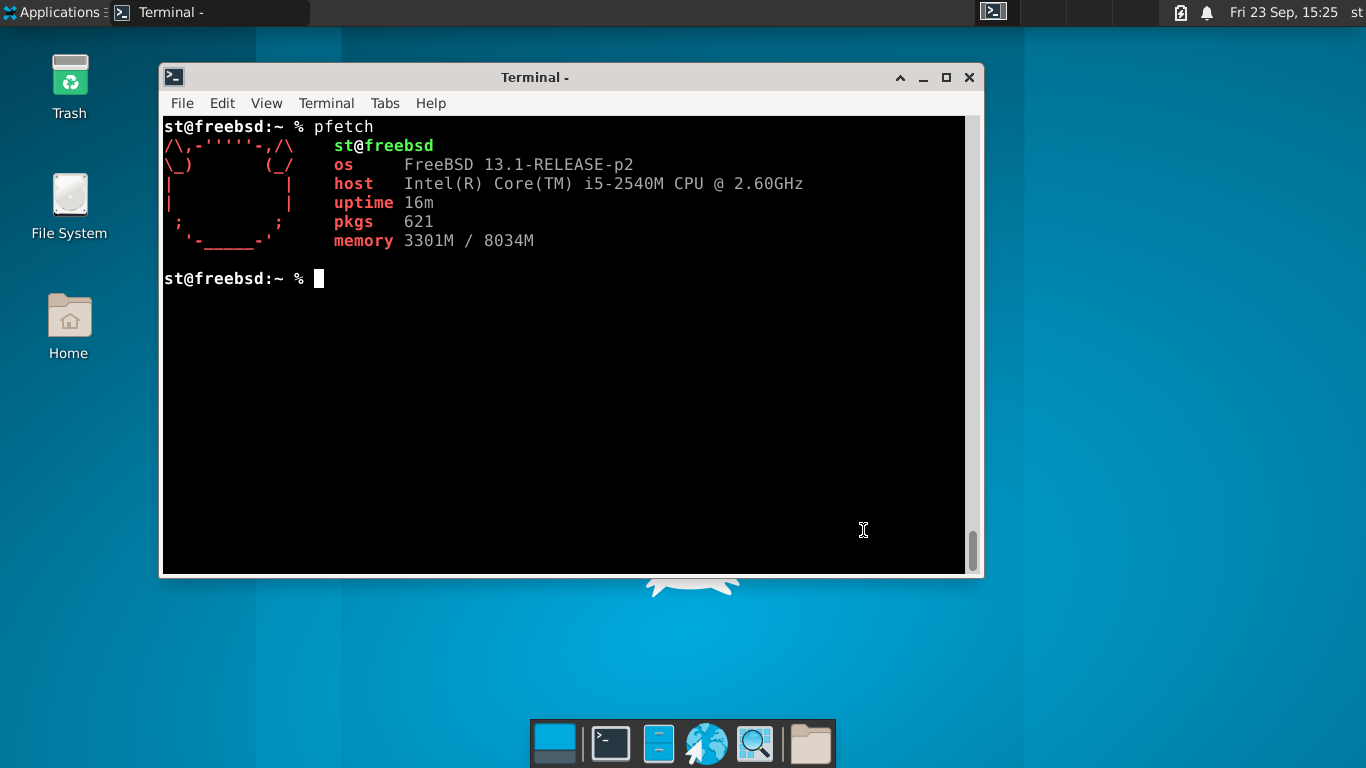
Suckless
suckless: tools that suck less.
This is how I use FreeBSD (and how I use most computers). I wrote a makefile that modifies the compile options so that the tools will build on FreeBSD and (optionally) adds the theme I use. You can find my suckless duct tape in this git repo.
I also use xdm because it’s small and fast.
user@fbsd% sudo pkg install xdm
user@fbsd% sudo service xdm enable
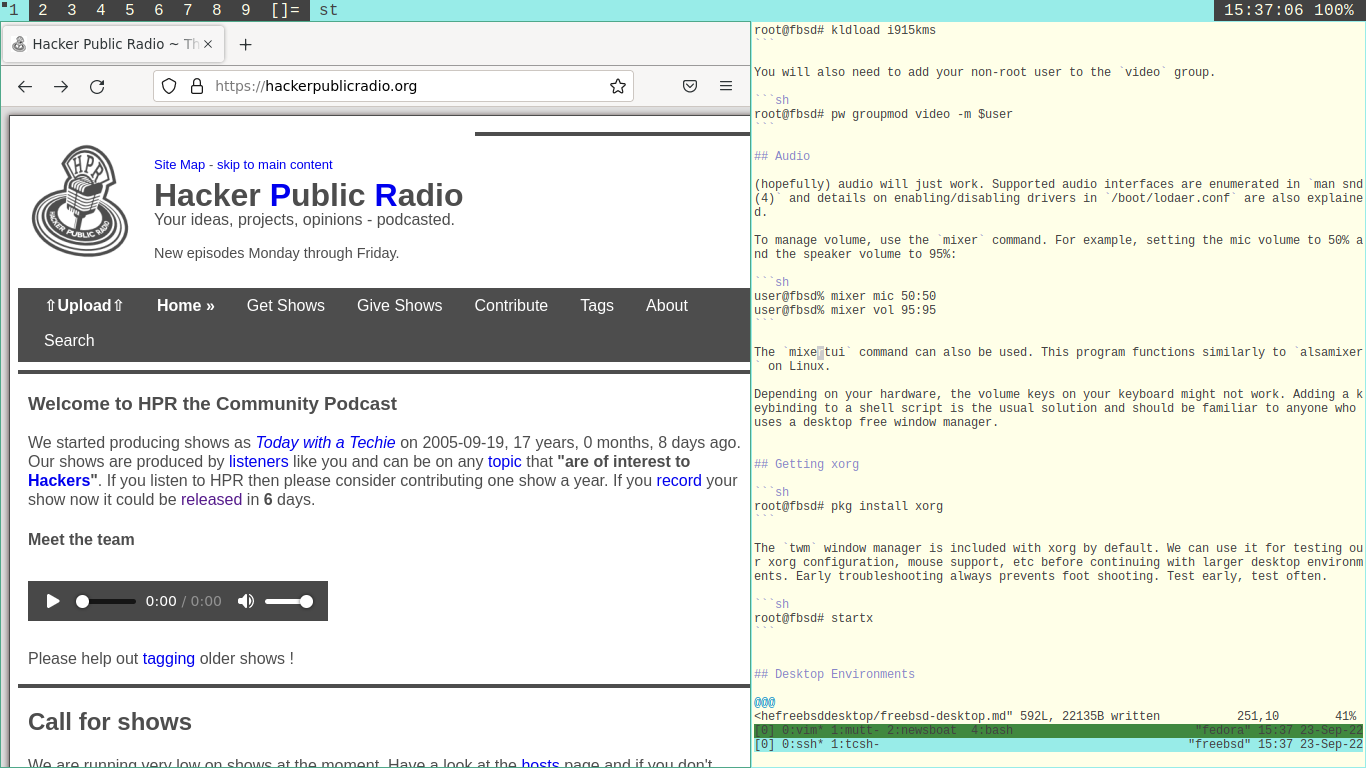
A final note on desktops
Sometimes desktops behave unexpectedly on FreeBSD (ie users cannot manage power settings, reboot the system, etc). Make sure your login user is in the wheel group (it’s your computer, you probably are already in the wheel group) and most of the issues will be resolved. For users you don’t want in the wheel group, you’ll need to write a few polkit rules.
Additionally, big desktops are typically compiled without the graphical components for modifying network connections.
Similar to Arch or Gentoo, there is a bit of legwork left to the end user. You’ll never know what you might learn about systems administration if you don’t wilfully give yourself the opportunity.
Shell tweaks
I like colors in the shell for systems I use regularly. I also like aliases. We can modify our csh configuration file to automatically do the fancy for us.
# ~/.cshrc
# -----------------
[ lots of stuff ]
# prompt section
if ($?prompt) then
# An interactive shell -- set some stuff up
#set prompt = "%N@%m:%~ %# "
#set prompt = "%{\033[31m%}%N@%m:%~ %#%{\033[0m%} "
set prompt = "%{\033[1m%}%N@%m:%~ %#%{\033[0m%} "
set promptchars = "%#"
set filec
set history = 1000
set savehist = (1000 merge)
set autolist = ambiguous
# Use history to aid expansion
set autoexpand
set autorehash
set mail = (/var/mail/$USER)
if ( $?tcsh ) then
bindkey "^W" backward-delete-word
bindkey -k up history-search-backward
bindkey -k down history-search-forwarrd
bindkey "^R" i-search-back
endif
endif
# alias section
alias la ls -aF
alias lf ls -FA
alias ll ls -lAF
alias ls ls -GF
alias lc ls -GF
Some other packages
The things I like:
user@fbsd% sudo pkg install firefox gimp feh mpv ffmpeg ImageMagick7 mutt newsboat
If you install a large DE, most of the applications are pulled in as well. If not, you can always use xargs to pull in hundreds of gigabytes of programs:
user@fbsd% sudo pkg search $desktop | cut -d ' ' -f 1 | xargs sudo pkg install -y
Going GNU:
user@fbsd% sudo pkg install coreutils emacs bash gcc gmake
Do a few package searches. What you want is probably there. If not, time to start porting :)
Once you have everything configured how you want it, it’s a good time to take another zfs snapshot.
Quickstart
Init system
Instead of systemd, FreeBSD uses rc scripts for starting and stopping services. Everything is pretty much shell scripts. To modify the startup process, you simply edit /etc/rc.conf in a text editor.
For systemctl like starting/stopping/enabling, you can do the following:
root@fbsd# service sshd enable
root@fbsd# service sshd start
root@fbsd# service sshd restart
root@fbsd# service sshd stop
root@fbsd# service sshd disable
root@fbsd# service sshd onestart
root@fbsd# service sshd status
Each service has it’s own init file so sometimes a specific service might take different arguments than the standard ones you might expect.
Networking
Network interfaces are configured classically using ifconfig(8). If you want a network interface to persist across reboots, you add the information in /etc/rc.conf.
WiFi is managed with wpa_supplicant. Refer to man wpa_supplicant.conf(8) for more information.
Firewall
use the pf firewall, I like it
General upgrade process
root@fbsd# pkg update && pkg upgrade
root@fbsd# freebsd-update upgrade -r 13.1-RELEASE
root@fbsd# freebsd-update install
root@fbsd# reboot
root@fbsd# freebsd-update install
root@fbsd# pkg update && pkg upgrade
root@fbsd# freebsd-update install
root@fbsd# reboot
Shells
FreeBSD uses tcsh(1) as the default shell and includes sh(1) for bourne-like compatibility. You can install bash if you want.
Package management
There are two primary ways of managing software: binary packages and ports. Don’t mix them if you don’t know what you’re doing, it can cause problems.
To be brief: ports are like Gentoo. You spend a lot of time watching compiler output. The following programs help: synth, portmaster, poudriere.
to be verbose: here is a quick guide on using the binary package management system:
pkg update
pkg upgrade
pkg search foobar
pkg install foobar
pkg remove foobar
pkg autoremove
As you can see, the syntax is nearly identical to dnf or apt.
Filesystem
The hierarchy of FreeBSD is slightly different than a typical Linux system. Refer to man hier(7) for more information.
The biggest difference is that FreeBSD a logically organized system. For example: On Linux, everything seems to end up in /bin (which is a symlink to /usr/bin). Additionally, /sbin is just a symlink to /usr/sbin. On FreeBSD, the system is more organized. For example:
/bin contains everything required to boot the system and /sbin contains everything required for fundamental administration.
/usr/bin contains most everything else
/usr/local contains everything installed by the package management system.
User installed programs are configured in /usr/local/etc. This might be confusing at first but you’ll get the hang of it.
This logical separation might cause confusion when compiling software from source on FreeBSD but it’s not too difficult to solve if you already know how about linker options and makefile modification.
As for filesystems, apparently ext2, ext3, and ext4 have read/write support using the ext2fs(5) driver. I probably wouldn’t boot from them but this exists. UFS is not journaled by default, proceed with caution. ZFS is very good.
ZFS non-starter
ZFS is cool because we can create partitions on a whim. Here is some shell output demonstrating listing datasets, creating datasets with a quota, destroying datasets, creating and using encrypted datasets, etc.
root@freebsd:/ #
root@freebsd:/ # zfs list
NAME USED AVAIL REFER MOUNTPOINT
zroot 3.97G 434G 96K /zroot
zroot/ROOT 3.82G 434G 96K none
zroot/ROOT/13.1-RELEASE_2022-09-18_143644 8K 434G 1.07G /
zroot/ROOT/default 3.82G 434G 3.71G /
zroot/tmp 208K 434G 112K /tmp
zroot/usr 157M 434G 96K /usr
zroot/usr/home 157M 434G 157M /usr/home
zroot/usr/ports 96K 434G 96K /usr/ports
zroot/usr/src 96K 434G 96K /usr/src
zroot/var 1.04M 434G 96K /var
zroot/var/audit 96K 434G 96K /var/audit
zroot/var/crash 96K 434G 96K /var/crash
zroot/var/log 424K 434G 300K /var/log
zroot/var/mail 192K 434G 128K /var/mail
zroot/var/tmp 160K 434G 96K /var/tmp
root@freebsd:/ # zfs list -t snapshot
NAME USED AVAIL REFER MOUNTPOINT
zroot@freshinstall 64K - 96K -
zroot/ROOT@freshinstall 0B - 96K -
zroot/ROOT/13.1-RELEASE_2022-09-18_143644@freshinstall 0B - 1.07G -
zroot/ROOT/default@2022-09-18-14:36:44-0 76.7M - 1.07G -
zroot/ROOT/default@freshinstall 35.0M - 1.21G -
zroot/tmp@freshinstall 96K - 112K -
zroot/usr@freshinstall 0B - 96K -
zroot/usr/home@freshinstall 96K - 128K -
zroot/usr/ports@freshinstall 0B - 96K -
zroot/usr/src@freshinstall 0B - 96K -
zroot/var@freshinstall 0B - 96K -
zroot/var/audit@freshinstall 0B - 96K -
zroot/var/crash@freshinstall 0B - 96K -
zroot/var/log@freshinstall 124K - 188K -
zroot/var/mail@freshinstall 64K - 96K -
zroot/var/tmp@freshinstall 64K - 96K -
root@freebsd:/ # zfs create zroot/crypt
root@freebsd:/ # zfs set quota=5g zroot/crypt
root@freebsd:/ # zfs list zroot/crypt
NAME USED AVAIL REFER MOUNTPOINT
zroot/crypt 96K 5.00G 96K /zroot/crypt
root@freebsd:/ # zfs destroy zroot/crypt
root@freebsd:/ # zfs create -o encryption=on -o keylocation=prompt -o keyformat=passphrase zroot/crypt
Enter new passphrase:
Re-enter new passphrase:
root@freebsd:/ # zfs list zroot/crypt
NAME USED AVAIL REFER MOUNTPOINT
zroot/crypt 200K 434G 200K /zroot/crypt
root@freebsd:/ # touch /zroot/crypt/supersecret
root@freebsd:/ # ls /zroot/crypt/
supersecret
root@freebsd:/ # zfs get encryption zroot/crypt
NAME PROPERTY VALUE SOURCE
zroot/crypt encryption aes-256-gcm -
root@freebsd:/ # zfs unmount zroot/crypt
root@freebsd:/ # zfs unload-key -r zroot/crypt
1 / 1 key(s) successfully unloaded
root@freebsd:/ # zfs mount zroot/crypt
cannot mount 'zroot/crypt': encryption key not loaded
root@freebsd:/ # zfs get keystats zroot/crypt
root@freebsd:/ # zfs get keystatus zroot/crypt
NAME PROPERTY VALUE SOURCE
zroot/crypt keystatus unavailable -
root@freebsd:/ # zfs load-key -r zroot/crypt
Enter passphrase for 'zroot/crypt':
zfs 1 / 1 key(s) successfully loaded
root@freebsd:/ # zfs mount -a
root@freebsd:/ # ls /zroot/crypt/
supersecret
A conclusion
Really, I think FreeBSD is a viable desktop operating system for the types of people who already use Linux in a terminal-centric capacity. After all, UNIX is UNIX.
Other stuff
Running Firefox inside of a jail
Another way to run Firefox inside of a jail
FreeBSD Distros that come with a desktop out of the box:
HelloSystem - FreeBSD with an Apple-like GUI (still in development)
MidnightBSD - FreeBSD with Xfce and a different package management system
 Monero:
Monero:  Bitcoin:
Bitcoin:  http://ilsstfnqt4vpykd2bqc7ntxf2tqupqzi6d5zmk767qtingw2vp2hawyd.onion:8080
http://ilsstfnqt4vpykd2bqc7ntxf2tqupqzi6d5zmk767qtingw2vp2hawyd.onion:8080 http://xzh77mcyknkkghfqpwgzosukbshxq3nwwe2cg3dtla7oqoaqknia.b32.i2p:9090
http://xzh77mcyknkkghfqpwgzosukbshxq3nwwe2cg3dtla7oqoaqknia.b32.i2p:9090  |
|